Using LinkedIn can help you strengthen your brand or market your business. If you are looking for employment or networking, keeping your resume on your LinkedIn profile will set you apart from others. Thanks to Easy Apply, applying for jobs on LinkedIn is a fast and straightforward process. Still, what if you want to view the uploaded file, make corrections and updates, or even delete the older version? This tutorial will guide you on how to display, attack, and take away your resume on LinkedIn using both the desktop and mobile versions. You Should Review Your Resume on LinkedIn to Make Sure Everything Is Accurate. The first thing many recruiters notice is your resume. Always have the latest and correct version uploaded, as you may apply for excellent opportunities anytime.
Method 1: View your resume on LinkedIn using the LinkedIn website.
Log in to LinkedIn. Click on the “Me” button in the upper right-hand corner. Go to Settings & Privacy. From the left panel, select Data privacy. Under Job seeking preferences, find the section called Job application settings and click on it. Now, you can review the resumes you’ve uploaded using Easy Apply.
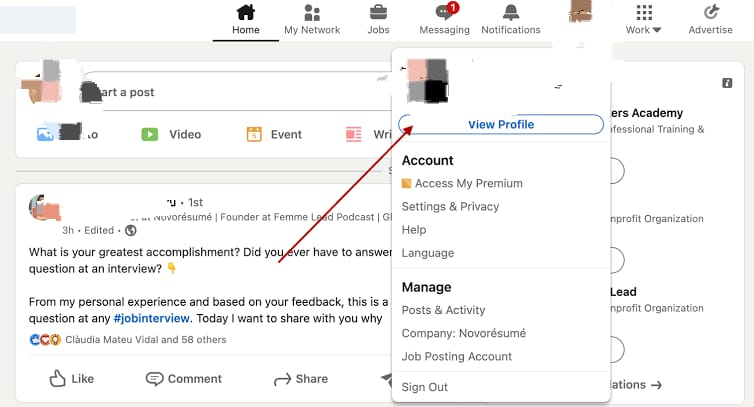
Method 2: Access Your Resume on LinkedIn from Your Mobile Device
Device Open LinkedIn and Press the Home icon at the base of the screen. Touch the profile picture in the top left corner. Select Settings > Data privacy. Navigate to Job application settings under the Job seeking preferences section. Now, you can easily view each of your stored resumes. Here’s how you can add your resume to your profile on LinkedIn.
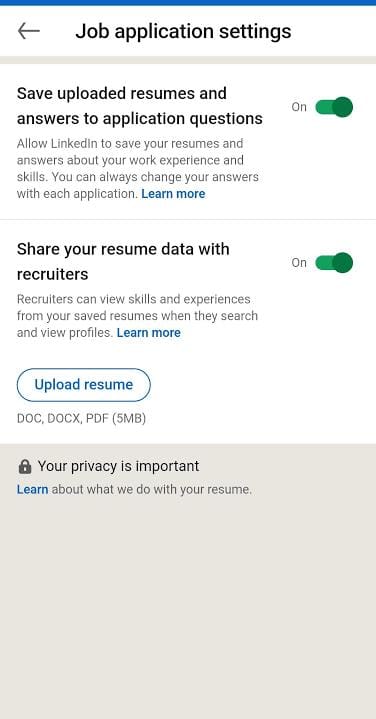
Do you want to add or edit your resume?
Click on the gear icon in the Job applications area as shown above. Tap on Upload Resume. Access the file it from where it is saved on your device. Tap Done. Your resume has been saved and will be helpful when you apply later. Removing Your Resume on LinkedIn If your resume is no longer helpful, you might want to delete it. Go to Job application settings. Touch the three-dot button that appears next to the resume. Select Delete. That specific resume you created will no longer be available in your account. Final Tips: Put your resumes into PDF format to maintain a uniform appearance. Make sure your resume is specialized for every job you apply for. You can also use the resume builder provided by LinkedIn if you don’t already have a resume ready.

