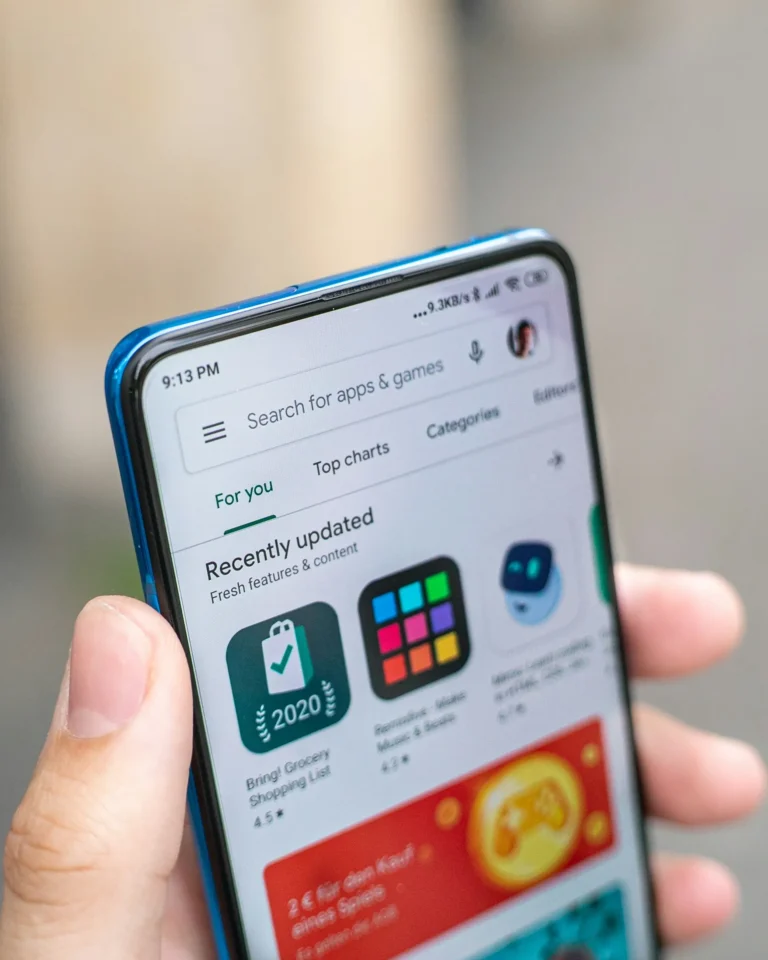Have you ever removed applications from your phone because there wasn’t enough room on it? Now picture yourself going through your phone and coming upon an app you deleted years ago but remember using. You now want to do it again, but there’s a problem: you can’t recall the name of the last time you did it. Would you forfeit hours of productivity or enjoyment? Thankfully, the Google Play Store offers a means for you to view your download history. We’ll walk you through the process.
How to See Download History on Google Play Store
The Google Play Store keeps track of all the applications you have downloaded and used, even if they are no longer installed on your phone, in contrast to Chrome and other web browsers that preserve your browsing history. Unluckily, there isn’t a straightforward way to get to it.
But don’t worry, there is a solution that will enable you to locate your long-lost game or software and quickly reinstall it whenever you need it. Take the actions listed below:
- On your computer, launch the Google Play Store.
- In the upper-right corner of your profile photo, tap on it.
- Select “Manage devices and apps.”
- Click the Installed button after selecting the Manage tab.
- Choose the option labeled “Not installed.”
You will be able to view any app that you may have downloaded from the Google Play Store at least once using your linked Google account, even if they haven’t been installed on the device yet.
How to Install Apps from Google Play Store History
The instructions listed below can be used to install applications from your Google Play Store history on an Android smartphone:
- Continue with steps 1 through 5 under the Google Play Store’s “How to See Download History” section.
- After selecting the desired app(s) by checking the box next to it, press the download icon in the upper right corner.
To download each one independently, you may also tap the name of the app and then tap Install.\
How to Delete Apps from Download History in the Google Play Store
So, have you ever downloaded any apps that you feel shouldn’t have been in your download history from the Google Play Store? Don’t worry, you can delete it. Here’s how to do it:
- Proceed with steps 1 through 5 under the Google Play Store’s “How to See Download History” section.
- Select the applications you wish to delete from the history by checking the box next to them, and then press the Bin symbol in the upper-right corner.