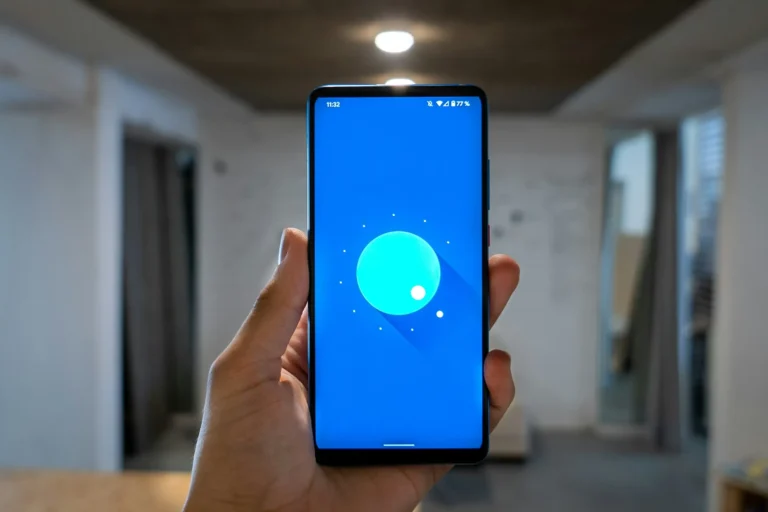When going about our business, pop-up ads and windows can be incredibly annoying. However, some websites and apps need pop-ups. But if you’re seeing messages such as popups have been blocked then you’ll need to enable popups in your Android device’s settings or your browser.
Enabling Pop-Ups on Android
Different methods of how you can allow pop-ups on Android are shown below.
1. Allowing Pop-Ups Chrome Browser
- On your Android device open the Chrome app.
- Find the 3 dot menu icon in the top right and tap it.
- Select Settings.
- Tap Site Settings.
- Tap Pop-ups and Redirects.
- To enable pop-ups, toggle the switch to ON for Popups and Redirects.
You can also enable pop-ups for specific sites in Chrome:
- Go to the site with blocked pop-ups, and open Chrome.
- At the bottom tap on Pop-ups blocked.
- Click Allow pop-ups from this site.
2. Enable the Pop-Ups on Samsung Internet Browser
- Go to their Samsung Internet app on your Galaxy device.
- Tap the 3-line menu button.
- Choose Settings.
- Go to Content Blockers.
- To block pop-ups, tap Block Pop-ups and toggle switch.
To allow pop-ups from only certain sites:
- Visit a site with blocked pop-ups.
- At the bottom Tap Details.
- Choose Allow pop-ups.
3. Enable Pop-Ups on Firefox Browser
- On your Android device, simply open the Firefox app.
- Press the menu icon in the top right corner.
- Choose Settings.
- Go to Privacy & Security.
- To disable this blocking under site permissions, uncheck the block pop up window.
To allow pop-ups per site:
- If the site was blocked by pop-ups, you go to the site.
- Click on tap Details on the pop-up blocked message.
- Choose Allow Pop-ups.
4. Stop disabling pop-ups in Android Settings
- On your Android device, Open Settings.
- Click on Apps and notifications.
- Tap any app whose pop-up you want to enable.
- Select Advanced.
- Other apps choose Display over them.
- Click Allow display over other apps.
5. Adjust Notification Settings
- You go to Settings, then Notifications.
- Tap Advanced settings.
- Uncheck the Pop-up notification style setting.
Conclusion
This is it, folks: 5 methods to cause pesky popups on your Android device! You have full liberty to mess around with browser-specific or system-wide popup preferences as you see fit. Just don’t get greedy, or it can impact your system’s performance.