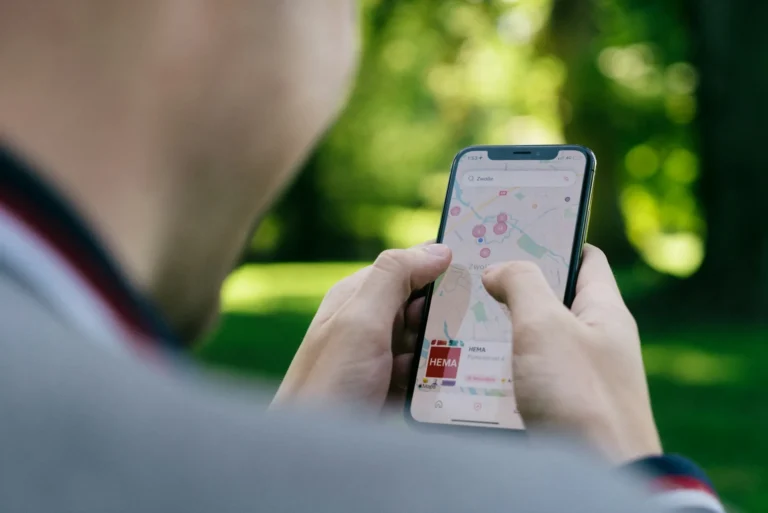An important piece of information about your device on a network, your device’s IP address helps identify your device. How to determine physical location, know if the physical device is blocked by the router, use the IP address for troubleshooting connectivity issues, and so much more! In this guide, we’ll show you how to locate your IP address from Android and iPhone devices.
What is an IP Address?
In simpler terms, an IP address is a unique set of numbers separated by periods that are used to identify each device using the Internet Protocol to ‘talk’ to other devices over a network. Here are some key things to know:
- Pv4 vs IPv6 – We have the older IPv4 standard (IP addressing with 32-bit addresses) and the newer IPv6 (destination address of 128-bit addresses).
- Private vs Public – Private IP addresses are those that assign devices/devices to the private network while public IP addresses are carried out on the public network.
- The static vs Dynamic – Static IP addresses take their name from the fact that they remain the same, whereas dynamic IP addresses change over time.
To sum up, then your phone’s IP address allows your phone to communicate with other devices and services on both cellular data and Wi-Fi networks.
How to locate your Android IP address
Finding your Android device’s IP address is quick and easy:
- Open the Settings app.
- You can choose either About Phone or System.
- Choose “Status.“
- Next to “IP address” go to view the IP address.
On some Android versions, you may also be able to:
- Open the Settings app.
- Tap “Network & internet.“
- Select “Wi-Fi.“
- Tap into the Wi-Fi network you are connected to, and there will be the IP address.
iPhone IP Address Find
Finding your iPhone’s IP address is very similar:
- Open the Settings app.
- Select “Wi-Fi.“
- Find the ‘i’ next to your connected network.
- Next to “IP Address, ” have a look at your IP address.
Using IP Address Tools
In addition to finding your device IP address in the Settings, you can also use online IP address lookup tools:
- Go to your Android or iPhone, and open your web browser.
- Find a website like WhatIsMyIPAddress.com.
- That will let the site detect and show your public IP address.
While these tools are pretty useful, they can be useful for identifying your public-facing IP address when using a cellular data connection or when you’re connecting to a random network while roaming.
Conclusion
Its use during administration, troubleshooting, remote access, and approximate location makes locating an IP address of your device important. If you are on an Android or iPhone, then looking you up in your network settings is very easy. Have any queries or suggestions? Please let us know in the comments below.