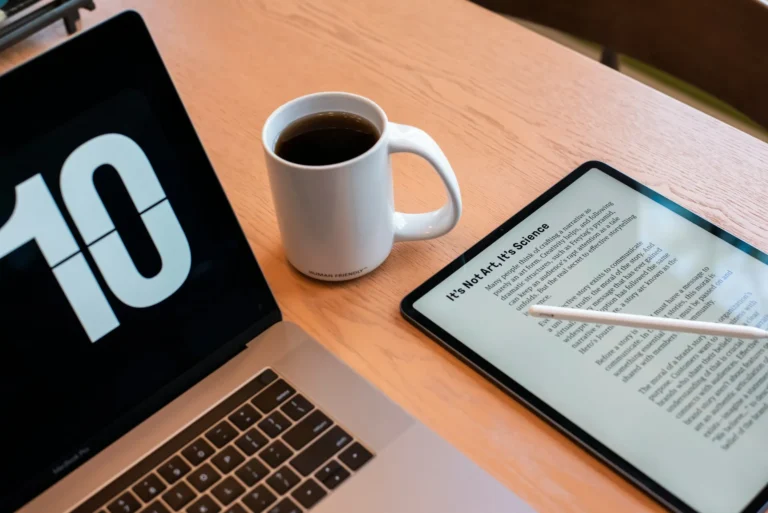Probably the most common file format used to share documents, PDF (Portable Document Format) is very popular. Although Android devices can pop open and view PDF files, any decent PDF viewer app might be a new app to put on your devices. In this guide, we will take a small look at two main ways if you want to change your default PDF viewer on your Android device.
Change Default PDF Viewer on Android
Method 1: Using the System Settings
- Go ahead and open the Settings app on your Android device.
- Scroll down and tap on Apps.
- Get this app that’s already been set as the default PDF viewer.
- Tap on Set as default.
- Open Settings, tap Clear defaults, then on Clear.
- Go to clear | Change Default PDF Viewer in Android.
Note- if you don’t know which app is a default then try one PDF and see the name of the app.
So now if you try to open a PDF file again that time you’ll be asked to choose an app from a list. Simply pick your favorite PDF reader app and make the change and it’ll be the new default.
Method 2: Using a Third-Party App
- The Google Play store has a Better Open With app.
- Grant the needed permissions in the app and open the app.
- Go to the end of the page and click PDF files.
- To set the default app, tap the star icon on the app you want to do it with.
- Tap on the star icon
Note- At this point, you can open a PDF, and it asks you how to open it. Tap it (Select the Better Open With app in our case) and you will get the option to always ( PDF will open on an app that you selected ).
Recommended PDF Viewer Apps for Android.
While there are numerous PDF viewer apps available on the Google Play Store here are some highly recommended options:
- Adobe Acrobat Reader
- Xodo PDF Reader & Editor
- Foxit PDF Editor
- Google Drive
With the aid of this guide, changing your Android device’s default PDF viewer to an app that will better suit your needs shouldn’t prove to be overly complicated, as long as you follow the necessary steps. Feel free to ask any queries or suggestions in the comments section below if you have any.