Computers should not keep you from sharing how you feel with emojis. Emojis are easy to add in Windows 10 and 11, regardless of whether you’re chatting, commenting, or writing an email. Let’s find out how you can make your messages more lively in only a few steps.
Why are Emojis Worth Using on a Windows Computer?
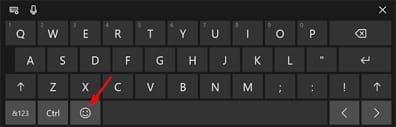
Emojis help you express your feelings and emotions more clearly. They give you an edge when competing. Make your tone more obvious in what you write. Avoid making long paragraphs. Make each conversation more interesting with your audience. Keep conversations upbeat in all kinds of chats. With ease, you can switch from using the simplest features to more creative ones. You can use a keyboard shortcut to bring up the Emoji keyboard. This choice allows you to finish your task much faster and with little effort. Start by choosing any text editor, for example, Notepad, a web browser, or a chat app. Go to the spot in your text where you would like to put an emoji. Press the Windows key along with the period key or the semicolon key to complete your spellings. The emoji panel will show up. Either:
You can search products by particular categories. If you need a certain emoji, type it into the search box. Click on the emoji that you want to add to use it in the message. You are able to use this trick in many apps that allow you to write text. Another way is to use keyboard shortcuts for emojis in Word or Excel. Emojis can be generated automatically in Microsoft Word and Excel (2019, 2021, and Office 365) if the suitable text phrases are used. Text styleresponse 🙂 😊 🙁 ☹️ 😀 😃 😛 😛 😉 😉 😐 😐 :-/ 😕 :-* 😗 :-O 😮 :-$ 🤑 :-X 🤐 :-# 😷 :’) 😂 :'( 😢 Letter codes make it possible for easy and rapid keying when you know them. Another way to use emojis on your iPhone is by enabling Touch Keyboard. If you want to use emojis on your keyboard, try an on-screen option.
This is the way to enable it. From the Settings menu, choose Personalization and then Taskbar. Click on the icon for the Taskbar corner and change Touch keyboard to “Always”. A tiny icon showing a keyboard will appear in the taskbar. Hit the button to bring up the keyboard. There is a button in the keyboard toolbar that looks like a smiling face (😊). You can pick and insert emoji characters from this screen. This is especially designed for touchscreen gadgets and people who look for a visual approach. Add more energy to your texts. No matter what kind of typing you do, Windows 10 and 11 provide a simple approach to inserting emojis into what you’re typing. Sharing a joke, some good news, or chatting with someone becomes easier with the help of emojis. Don’t forget that you can also use Kaomojis and special symbols from the emoji panel for something different.

