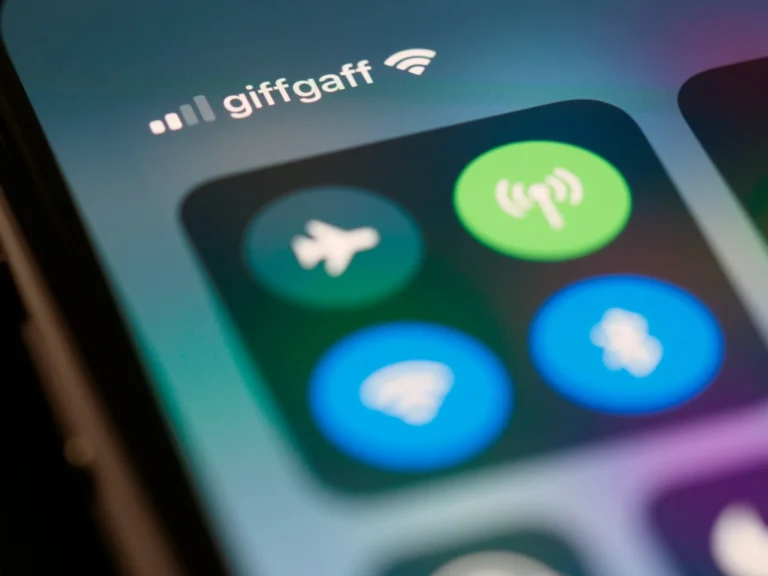If your Android device isn’t connecting to Bluetooth, try clearing the Bluetooth cache. Over time, Bluetooth’s cached data will become stale resulting in pairing issues and random disconnections. To end such issues, we’ll be exploring how to clear the Bluetooth cache on any Android smartphone in this guide.
What is Bluetooth Cache?
Like any other app or operating system Android also saves a cache temporarily to store the data until it can restore it quickly.
In addition, this cache stores information about the Bluetooth devices that have been already paired as well as connection preferences. Android has the option to store Bluetooth device information and it can very quickly reconnect to Bluetooth devices without identifying and pairing them every time again.
This stored data can be out of date or damaged over time creating problems and errors. For that reason, you want to occasionally clear your Bluetooth cache, especially if you’re having trouble. Cache means when you delete the cache data old data will be cleaned up here Android will work to start over.
Clearing Bluetooth Cache on Android
Method 1: Through Settings, Clear The Bluetooth Cache
The process for clearing the Bluetooth cache is very simple, but the exact process can vary a bit on different Android devices. We’ll cover the general method that should work on most modern Android phones and tablets:
- Tap Apps Management and Settings app to open.
- Tap on App List.
- Just tap on the two-dot menu icon and pick out Show System.
- Tap on Bluetooth, and scroll down.
- Tap on Storage Usage.
- Tap on Clear Cache.
- Make sure and give your device a confirmation and a restart.
Method 2: Bluetooth Settings allows you to clear Bluetooth Cache
Clearing the cache can help when you’re spotting connection problems or wish to disconnect a device you’re no longer using.
- If you’re on an Android device, open up the Settings app.
- Tap on Bluetooth & devices.
- Tap on Bluetooth.
- If you get stuck using a device after it’s already been paired, look for and choose it from the Paired Devices list.
- Open the Gear icon next to the device.
- Tap on Forget.
- Tap to confirm on the Forget device.
Why You May Need to Clear It?
There are several common issues and error messages that can potentially be resolved by clearing the Bluetooth cache on your Android device:
- Not able to find or pair with new devices.
- Disconnects itself from paired devices randomly.
- Bluetooth headphones/speakers download too slowly.
- Bluetooth share failed or couldn’t connect error.
- That’s general sluggishness or an unreliable Bluetooth behavior.
- If the Bluetooth connection is not working on an Android device, this is how you can clear the Bluetooth cache to fix the issue of connection. We would love to hear about your queries or suggestions in the comments section below.