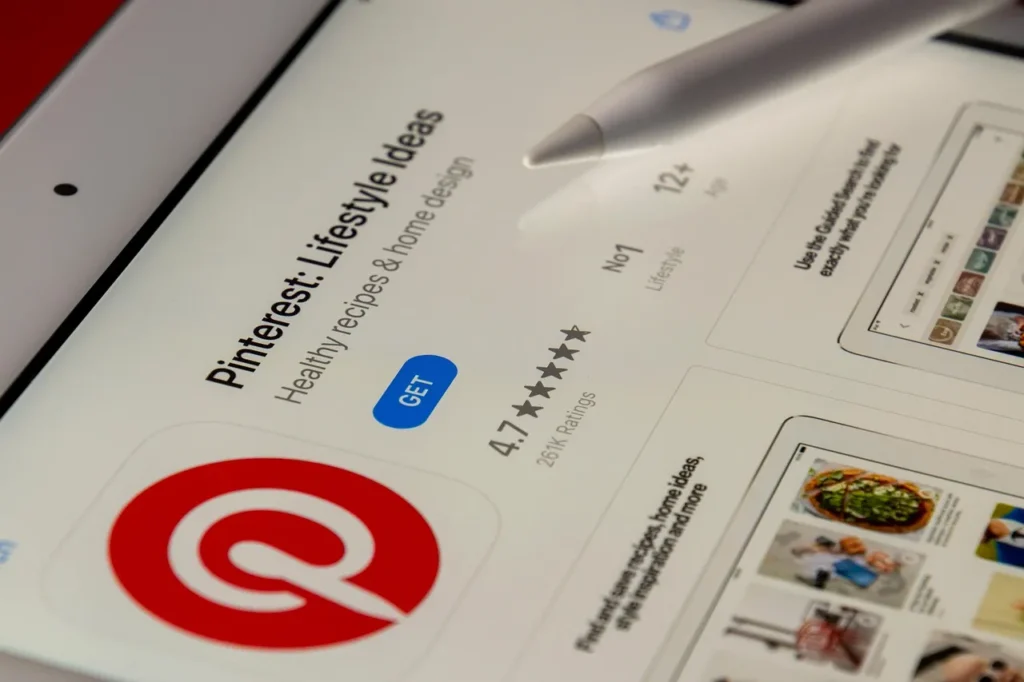If your Pinterest feed has suddenly become less of a creative inspiration board and more like an ad catalogue, you aren’t losing your mind. Many users have complained about an explosion of AI-made and third-party advertisements filling up their timelines, which hides actual pins far down. Fortunately, there’s a method of making your feed great again. Here’s how to block and even reduce ads on your Pinterest app:
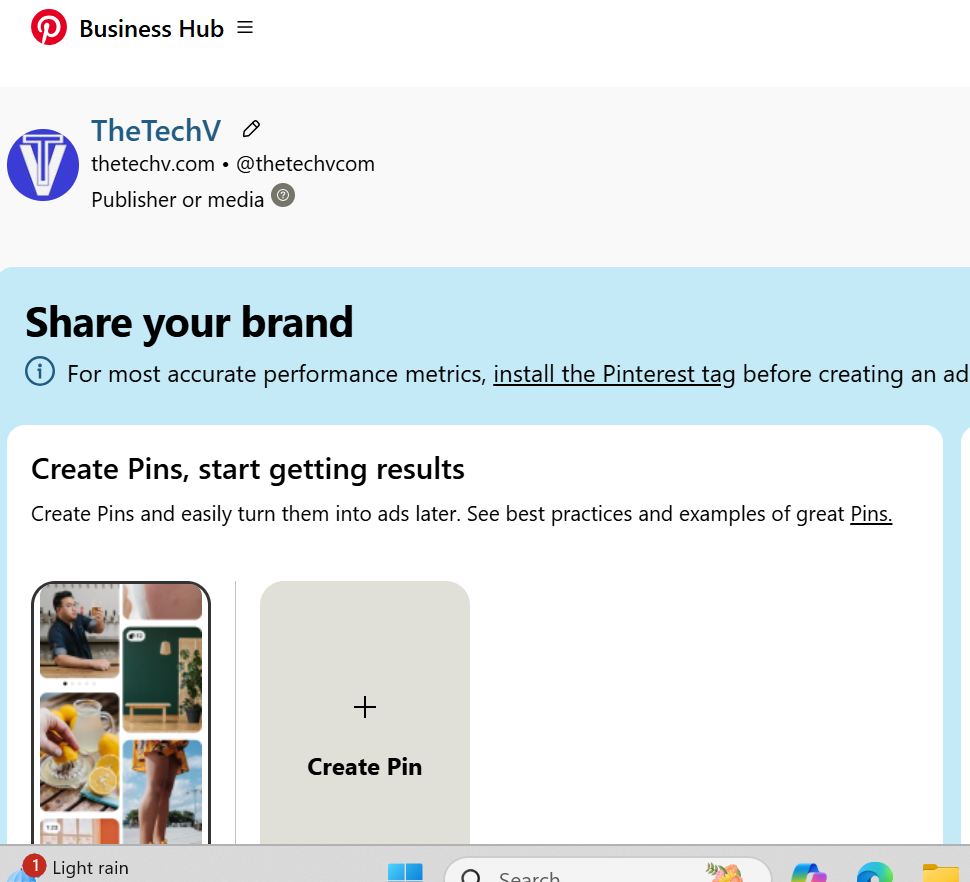
Method: Block ads by disabling third-party sharing
One of the best ways to reduce ads on Pinterest is to enable third-party partners to stop tracking your Pinterest activity. This eliminates targeted ads and makes browsing better.
How to Block Ads on Pinterest:
- Swipe your mobile to open the Pinterest app.
- Slightly tap inside your profile icon (bottom right corner).
- Click the three-dot menu (top right corner).
- Select Settings from the dropdown.
- Click on Privacy and Data on the “Account” section.
- Keep scrolling down and find these options below:
- “Sharing info with partners”
- “Ads off Pinterest”
- Disable the switches for the possibilities.
When disabled, Pinterest will stop sharing your activity with advertisers and lessen the number of personalised ads you’re shown from third-party apps.
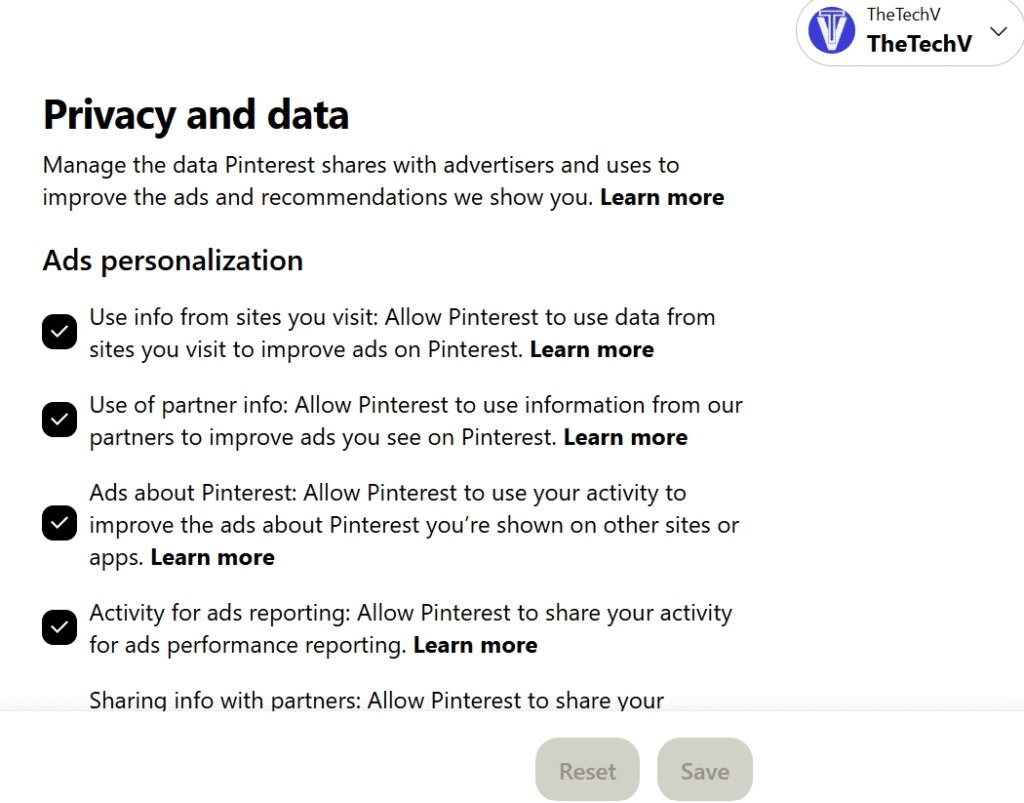
What Can One Expect After Disabling Ads
Although this won’t stop every ad (as some low-level sponsored content will still get through), it will significantly reduce your feed’s intrusive AI and behavioural ads. Thus, if Pinterest is already starting to lose its mood board status and evolve into a marketplace, the only thing you could need to do to solicit your personal privacy space is make this quick privacy setting tweak.