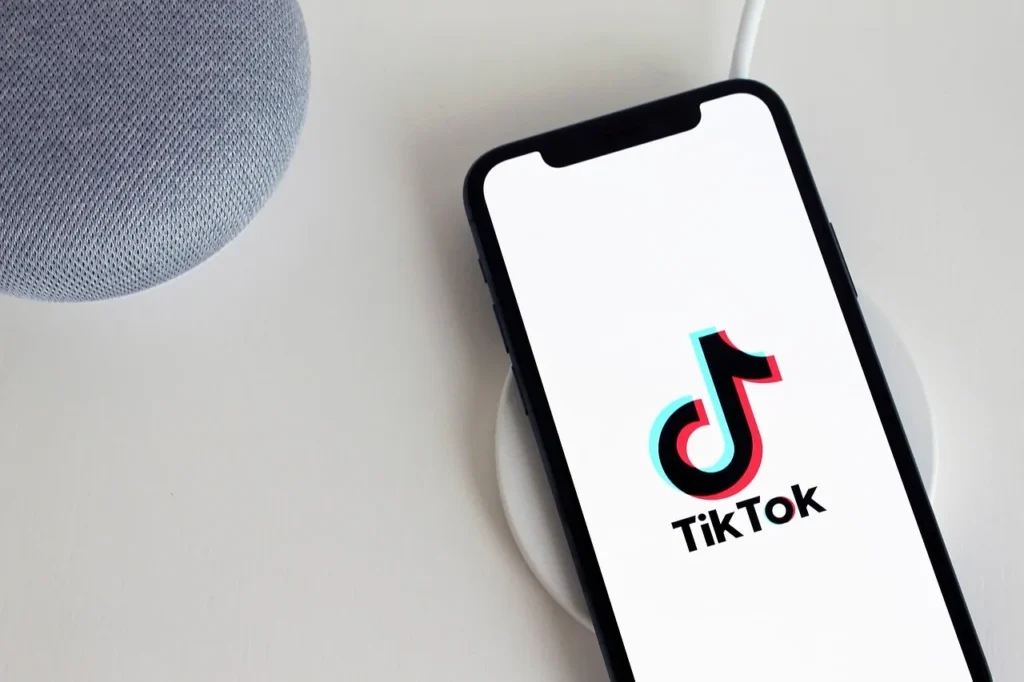Captions are usually the voice of your video and add meaning and charm to it. Whether you add captions for entertainment reasons, impart information, or inspire people, they can add much-needed creative strength to your content. In case you are wondering how to add closed captions on TikTok, this guide will give you the answer.
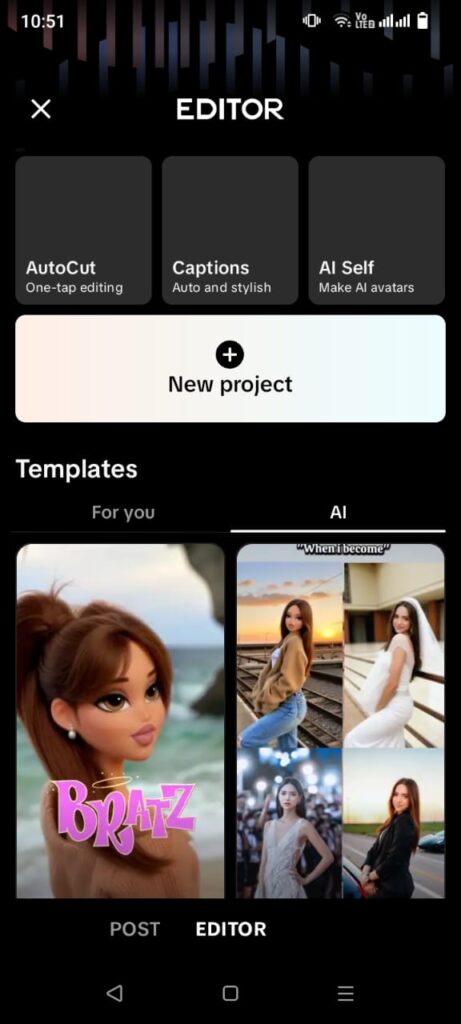
What are Closed Captions in TikTok?
Closed captions refer to a body of words that represent spoken words in a video or audio. In TikTok, captions can be created using different fonts and colours to echo the video’s tone and look. Not only can they increase accessibility, but they also increase engagement, particularly when users do not get to watch with sound.
Instructions Method 1: Use the Text Tool in the process of recording.
Go to TikTok and start recording a new video. While recording or once you are through, press Text (Aa) on the right. Key in the desired caption and then customise it using the font and colour options. Tap Done when you are satisfied with the look and position.
Method 2: Add Captions After Recording. Record your video as usual.
On the screen for editing after recording, click Text on the right panel. Add and place your captions where necessary. Tap Done once you’re satisfied. Tip: Repeat the text tool steps to add several captions at various time intervals.
Method 3: Enable Auto-Captions
TikTok also provides auto-captions using speech recognition. Towards the editing screen, tap Captions and record your video. TikTok will auto-generate subtitles depending on the words spoken in the video. Click on the pencil icon to edit your errors. Single-tap save when you are done, and finally, publish your video.
Adding Captions After Posting
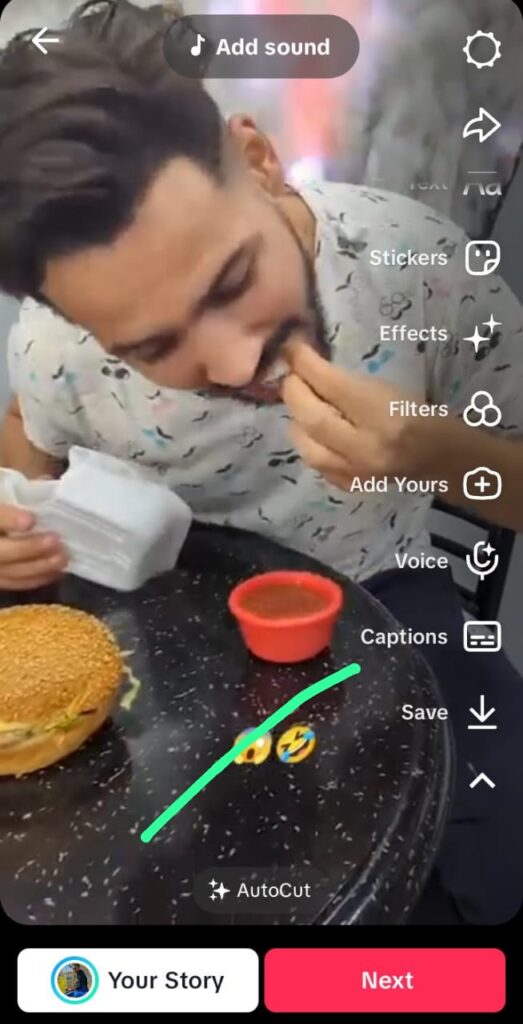
Earlier on, you could not edit the captions after publishing a video. However, now TikTok provides a post-editing opportunity for captions through its Edit Post option. Visit TikTok’s latest updates or consult a special guide on [editing TikTok captions after posting] to get all steps explained. Why am I not able to add captions to TikTok? Common reasons: You bypassed the preview/editing screen when posting. Your video has no audio, so TikTok can not create auto-generated captions. You are using an old version of the app – update it. Glitches in temporary apps — restart TikTok, or your phone. Why is it important to have captions on TikTok? Silent Viewers: Quite a lot of users scroll with no sound. Captions are clear of your message even without the audio. Accessibility: They make videos more accessible to deaf and hard-of-hearing users. SEO Boost: Captions make it easier for your video to turn up in search results as keywords. Enhanced Engagement: Watch time and likes can be increased via fun or informative text.