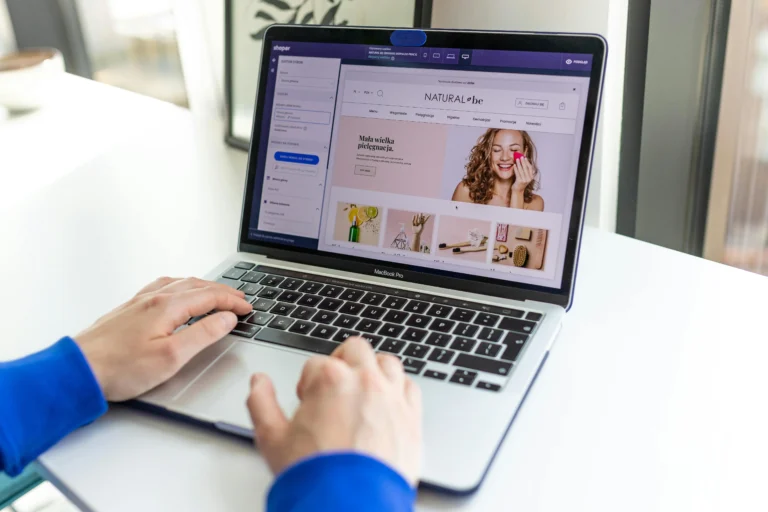The platform has expanded far beyond just a place to upload pictures and contact friends and family, it has become an invaluable app to sell products. Linking your Facebook account to Shopify positions your small business for a lot of exposure and revenue boost. If you’re just starting with your business journey or if you want to give even more meaning to your business, you should know how to connect Shopify to Facebook. But, to show you exactly how to do this, I’ll show you a total process!
How to Connect Shopify and Facebook
Now ensure that your customers can find your products on Facebook, and buy them from your Shopify store, in less than a few taps. But you can also explore and take a look at customer reviews and use personalization options on both platforms at once! So, let’s get started.
Go to sales channel on the left menu of your log in to your shopify account.
At the top ribbon, visit the search bar and type in Facebook.
Go to Facebook & Instagram.
1 Click on Add app.
2 Select Add Sales Channel at the top right corner.
3 Down scroll and click on Start set up.
4 Under Facebook account click arrow icon.
5 Then, choose Connect account and continue.
6 Click on Confirm account.
7 If you allow it, what will it say, Allow Facebook to share business assets with Shopify?
8 Click on the arrow icon under Business Assets, now.
9 In Meta Business Account, tick on your Facebook account.
10 Select Connect.
11 Toggle Share data on.
12 Look down, select Save.
13 Click either of Connect or Create new under Connect Facebook Pixel.
14 Click the link to Scroll down and select Confirm.
15 I agree to Facebook’s Seller Agreement, Facebook’s Business Tools Terms.
16Click on Submit for review.
Once your Facebook shop goes live for business, your Shopify account will integrate successfully.
How can I Customize My Facebook Page on Shopify?
Once you have linked your Facebook and your Shopify pages, you can now customize how your Facebook page first appears from your website. Check out the steps mentioned below to do the same:
Navigate to your Shopify account and select Sales Channel as Facebook.
Under Facebook Shop, click on Customize shop.
Under the Facebook shop of your choice, click on Edit.
Enter Select Get Started and Next.
From the left menu at the top ribbon, we click on Layout.
Under Featured just click on Add new.
Select Collection.
Click on Create a New Collection then click on Confirm.
Select your favorite products and click.
Under Collection Name type in a title.
Select Confirm.
Go to the left menu and click on Upload Image.
Choose a picture and click on the Save button.
You will type a description underneath Subtitle.
Under Text and Button Alignment, choose Left, Center or Right.
To adjust your product view in the app, long press on the six dots icon one under pre-uploaded collection in left menu and drag up or down.
Next click on Style from top ribbon.
Then click on Colors and choose a color under Buttons.
From left menu, Click on Text.
Under Text choose Normal or Large.
Click on Buttons.
Choose what button shape and outline style you prefer.
Click on Publish Updates.
So How Do I Link My Shopify and Facebook Accounts Together?
There are several requirements that you need to fulfill before you can be eligible for your Shopify and Facebook such as:
Make sure you have a Shopify web store which is not secured with a password.
But you need to be on the Basic or higher of Shopify plans.
Setting up an account in Shopify requires having a Facebook business page.
The Facebook page of your company needs to be linked to Facebook Business Manager.
The person should have an admin role of your Page.
One Facebook Business Manager will allow you to be an administrator on multiple Facebook pages. But only one Facebook business page owner is allowed for each Facebook business manager. In order to have a Facebook page connect to a Facebook in Shopify, you need to be an admin of both the Facebook Business Manager responsible for that particular Facebook page.
Before you can use Facebook with Shopify, you should set up a Facebook Business Manager that’s linked to your company’s Facebook Page and an ad account as an admin for the Business Manager.
If you are using a personal ad account, then you have to link it with Facebook Business Manager. To run Facebook ad campaigns you can’t just start them using your personal ad account, you need to set up a new ad account inside of Business Manager first. Go to the Facebook Ads Help Center to get more information about ad accounts and Business Manager.