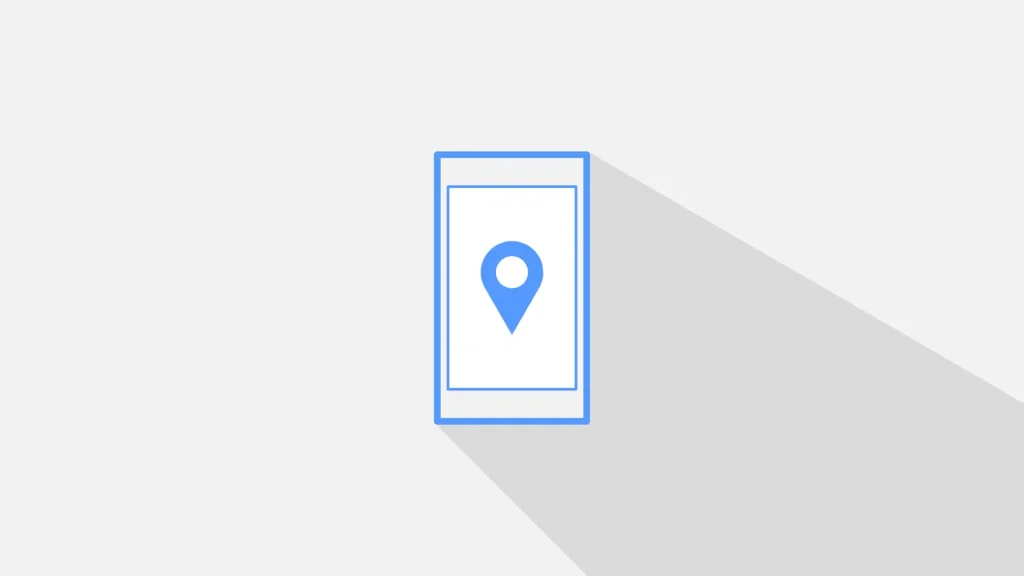Location Services on your iPhone allow apps to locate your geographic place so that functions such as navigation in maps, getting weather updates or receiving emergency alerts are possible. But it is possible that the costs of keeping these services on all the time can be privacy, security, and the battery life. Fortunately, ios places complete control of location permissions in users’ hands. Whether you need to turn off location tracking altogether or customize it on an app-by-app basis, use these instructions.
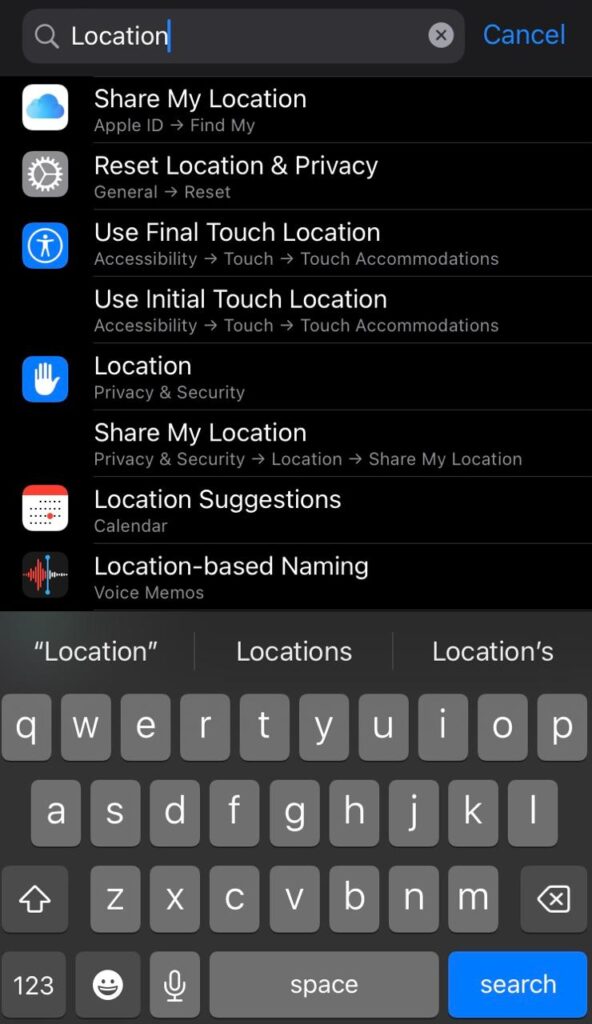
Why you need to consider turning off location services
Although Location Services are helpful for navigation and safety, they have disadvantages. Privacy Concerns: Some apps track you for targeted ads or data profiling. Battery Drain: Excessive GPS use can considerably drain your battery. Unnecessary Local Content: Apps can barrage you with location-based recommendations you do not need. You can put your device and privacy back in your control by turning your location settings off or adjusting them.
How to Disable Location Services on iPhone
Turn Off Location Services. Open the Settings app. Tap Privacy & Security. Tap Location Services. Toggle Location Services off. Note that disabling Location Services will impact apps such as Maps, Weather, and Find My.
Customize Location Access for selected apps.
If you do not feel like abandoning your shiny smartphone and going off the grid, you can change settings for separate apps: Open Settings, Privacy & Security, Location Services. Scroll down and choose the app that you want to change. Choose from: Never Ask Next Time, While Using the App, Always. This enables apps that really require your geographical location, such as Maps, to run, whereas other apps are prevented from accessing location.
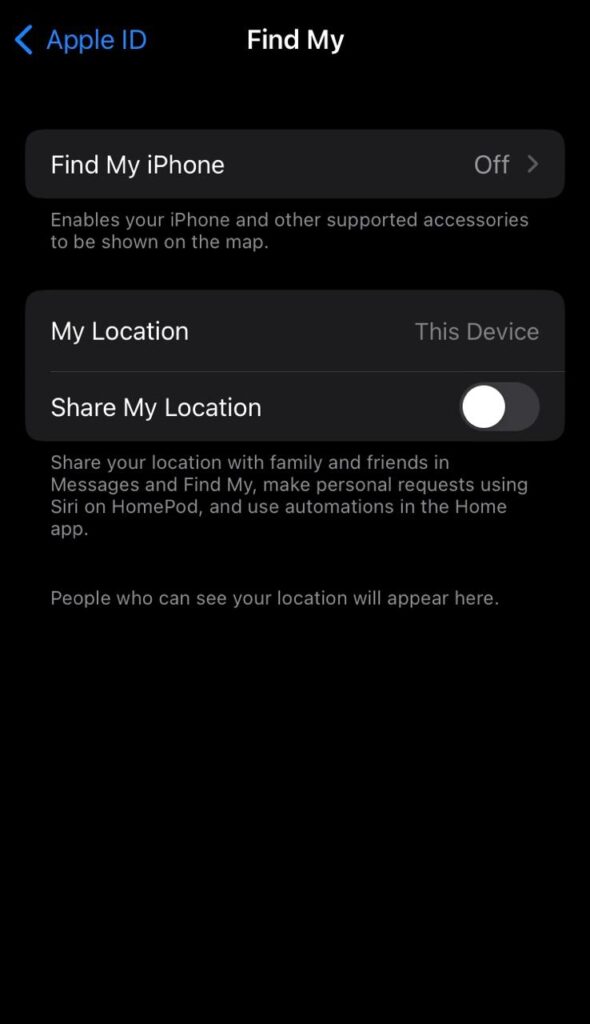
Additional Privacy Tweaks
Turn off the sharing location in iMessage, Open Messages, and start a conversation. Tap the contact name. Select Stop Sharing Location. Turn off “Share My Location” on Find My. Open the Find My app. Tap on your profile. Turn off the Share My Location option, or use the individual contacts. Delete Significant Locations. Apple saves a list of places frequently visited to optimize its services, such as Maps. To clear this: Open Settings, Privacy & Security, Location Services. Tap System Services; Significant Locations. Tap Clear History. Disable Location-Based Apple Ads.Click on Settings > Privacy & Security > Apple Advertising. Turn off Personalized Ads.
Benefits of Disabling Location Services: Enhanced Privacy
Restrictions on app and Apple tracking. Improved Battery Life: Save juice, especially when travelling. Lower Data Usage: Some of the location-based services use background data.