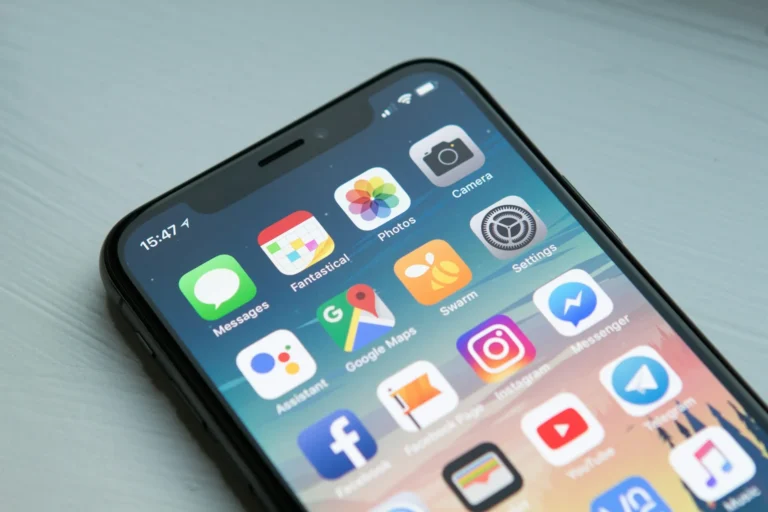By default, Android’s security system will not allow for installs from unknown sources and stops users from downloading dangerous apps. However, there are good reasons you won’t want to download apps from the Google Play Store.
If you want, you can sideload programs on your device, install apps not available for download here, or use beta or pre-release app versions. As such, in this guide, we’ve gone into great depth on how you can install apps from known sources on Android.
Just what ‘unknown sources’ mean?
Reputable Sources are those sources (outside of the Google Play Store) that you use to download and install Android Apps. That includes third-party app stores; downloading APK files from websites; and downloading them via other means such as directly from one device to another.
But Google believes the only safe place to download apps is the Play Store because it has strict safety rules and checks every app before adding it to the store.
When it comes to apps, apps you don’t know the source of (even if they seem legit) may or may not have had complete access to their reviews, and as a result, your device remains vulnerable to malware, privacy pitfalls, or other security risks.
How to Allow App Installation from Unknown Sources on Android
Steps for allowing apps from unknown sources vary slightly from version to version of Android. To do this on the newest versions of Android follow these steps::
Android 10 and 11
- Tap on the open Settings app on your Android device.
- Tap on Security and scroll down. Then tap on Unknown source installations.
- Head over to the App Permission option, select the app you want to allow to install unknown apps, and enable the toggle.
Android 12
- Tap the Settings app on your Android device.
- Tap Apps & notifications, then, scroll down.
- Tap on Advanced. Then you will need to next tap on Special App Access.
- Tap on Install unknown apps.
- As soon as you download the app, you’ll be prompted with a list of apps present on your device. Tap on the app you want to be able to allow you to install unknown apps for example your web browser or file manager.
- Allow from this source?…toggle switch.
However, for each of the apps that you want to install apps from unknown sources, you’ll have to repeat this process.
Android 8.0 Oreo and 9.0 Pie
- Open the Settings app.
- Tap on Apps & notifications. Now tap Advanced followed by Special app access.
- Tap on Install unknown apps.
- As in the above, allow specific apps to install unknown apps.
Android 7.0 Nougat and Older
- Open the Settings app.
- Tap on Security or Lock screen and Security and scroll down.
- Toggle the switch next to Unknown Sources and scroll down to enable it.
Putting unknown sources on enables any app to install apps from unknown sources, which is less secure than the per-app permission model you get from later versions.
What are the Risks of installing apps from unknown sources?
The fact that you let unknown sources in can be useful but there are a few things you should know about it.
- Downloading apps from strange sites puts your computer at risk, steals your info, and can damage you in other ways.
- Private data such as contacts, messages, and banking information can get into bad programs.
- If you don’t know much about apps, they might not work so well with your version of Android, so they might crash or run slowly.
- Paid apps might look like they’re stolen copies and the data might be protected without a license, or it might be programs that don’t do what they’re supposed to.
- Apps from locations you aren’t familiar with might not be delivering regular updates and assistance.