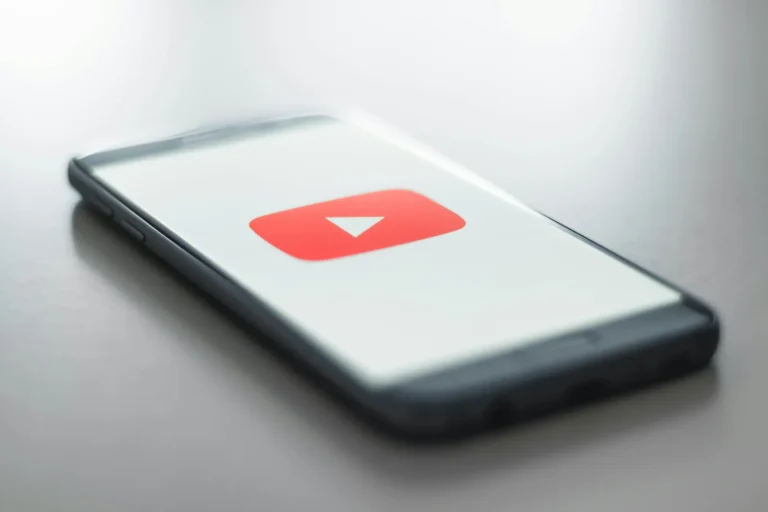Have you ever banged your head to replay a YouTube video over and over again on your Android phone? It could be your favorite song, an instructional tutorial you are trying to learn from, or a funny clip you can’t get enough of. Whether or not you know how to loop a YouTube video on Android is quite simple.
Looping a YouTube Video on Android Device
You have found some good YT video, that you just love, and now you want to run it in a repeat loop but you just don’t know how. In this blog post, we will go through the step-by-step process of putting any YouTube video on repeat on your Android device.
Method 1: Using the YouTube Mobile App
For ways to loop a video, the easiest is directly through the official YouTube app on your Android phone or tablet. Here’s how:
- Find the video you wish to loop open the YouTube app.
- Click on the video to watch it.
- When you are watching the video, tap the screen to show you the video controls and other options.
- On top, click on Settings.
- In the pop-up menu select the Loop video option.
After the end of the video, the video will now automatically replay from the beginning. This loop will go on forever until you turn that loop video off either going back into the menu and unchecking the loop video option or moving away from that video.
Note: If your selected video is played before an ad, then the loop video option will be disabled and can not be used. To allow looping, you will have to wait for the ad to finish.
Method 2: Create a Single Video Playlist
To loop a video, another way is to create a YouTube playlist that has only the single video that you want to loop. When you play the playlist, you will loop the entire playlist, this will actually loop your one video.
- Either go to YouTube and find the video you want to loop, or just select the video you want to loop from the YouTube app.
- Now go ahead and click on the Save button, located below the video where it might resemble a bookmark icon.
- Go to the pop-up, and select the +New playlist option.
- Name your playlist, determine the privacy you’d like your playlist shared with others, and tap Create.
- Open the Library tab
- Go to the Playlists section.
- Click the new playlist you just created.
- Play your video.
- Tap the Loop button at the top of the playlist now.
Note: This will keep playing the playlist over and over and since we only have one video it will play repeating that video. One upside of this method is that you can add as many videos to the playlist as you would like, put the whole thing on la oop, and have all the videos there. That means you can also share the playlist URL with others very easily.
Method 3: Using Third-Party Apps
To access more advanced looping or have the ability to loop videos in the background you’ll want to use a third-party app. There are several great solutions on the google play store.
1. Musepic
Among the most well-liked is the free application Musepic: Repeat YouTube Videos. This app allows you to do a straight search of YouTube videos. Once you pick the one you want to loop play the video and crop the video to just the nice bits. More capabilities include the option to store loops to playlists and change the playback speed and background music.
- Download it from the Google Play Store and open it.
- If you have a YouTube video that you want to loop, simply use the search bar to find that YouTube video.
- At will you can adjust the start and end points of the video, and select the specific part you want to repeat.
- Start the video playing on repeat by tapping the Save button.
Note- This is not an app available in all regions.
2- Looper
The app Looper! If you don’t like the above loop video player, there is the other Loop Video Player which also offers a simple way to cycle videos from your Android device repeatedly. It doesn’t directly connect to YouTube, but you can first save a video on YouTube to your phone and then use this app to loop the video.