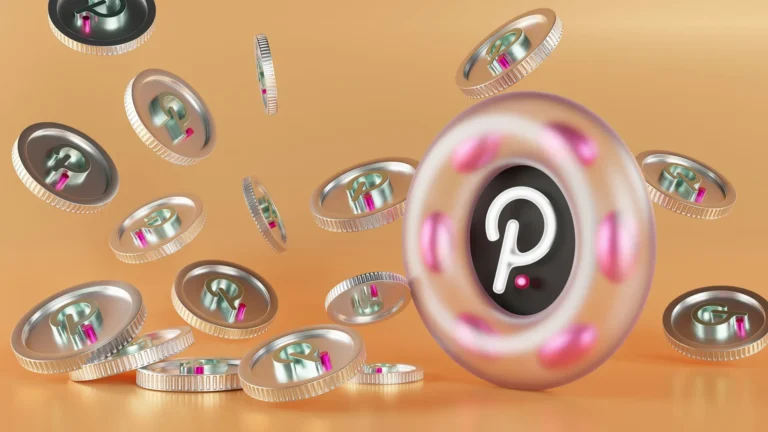Learn how to merge boards on Pinterest so you can power up your Pinterest game. Merging Pinterest boards or sections is a quick way to group the same pins and boards under one category. There are many ways you can go about using this technique to show inspirational content effectively and help with the branding and marketing of products. In this guide, we have covered some steps in merging and unmerging boards, and quite a lot more.
Merging Boards on Pinterest
Dragging and dropping Pinterest boards together can be as simple as combining. We will walk you through this step-by-step guide to merge your Pinterest boards and better organize your collection.
Note: When you merge a board into another, the merged board keeps all of the followers; but Loses the followers of the merged board.
Option 1: Web:
Here’s how you can achieve this using the web version of Pinterest:
- Open your Pinterest account.
- Click on your profile image in the upper right corner right on your screen.
- Click on a board to open it.
- You may want to click on the ellipsis button next to your board name.
- Click on Merge.
- From the board’s list appears, choose the board you wish to merge with.
- Click on Done.
Option 2: Mobile:
To merge boards on the Pinterest mobile app, follow this:
- Open the Pinterest app on your mobile.
- Log in to your profile.
- Tap your profile image at the bottom-right corner of your screen to access your saved tab/profile.
- Once you tap, open the board you want to merge.
- Where you can tap the ellipsis button located at the top right of the page.
- Select Merge Boards.
- Select and choose a board to merge.
- Tap on Merge.
Will my Board remain secret, if I merge it into a public board?
If you merge a secret or private board with a public board on Pinterest, all of that board is treated with privacy settings of the destination board. To stay under the radar, all you have to do is merge the public board into the secret one.
How to Delete a Pinterest Board
Deleting extra, not organized boards can help you declutter a few things from your collection, making it more professional. So you might want to delete boards that aren’t relevant anymore. Remember that deleting a board is a final action that will not be reverted so only choose to delete boards you know you need to delete for good. Here are the steps:
Note: Once you’ve deleted your board, you have 7 days to restore it, or it will be deleted permanently. Choose wisely!
- Open Pinterest.
- On the board, you want to remove, navigate.
- Click on the ellipsis button at the top right corner.
- Select Edit board.
- Tap on the bottom of the screen and choose Delete.
- It will say Delete this board.
- To confirm the action click on Delete again.
Organise all Pins in a Merged Board
Besides that, there are several things you can do to organize your pins into a board and beautify the board on your profile. Follow along to learn how to make the most out of your Pinterest boards and achieve a polished and professional look that showcases your content effectively: